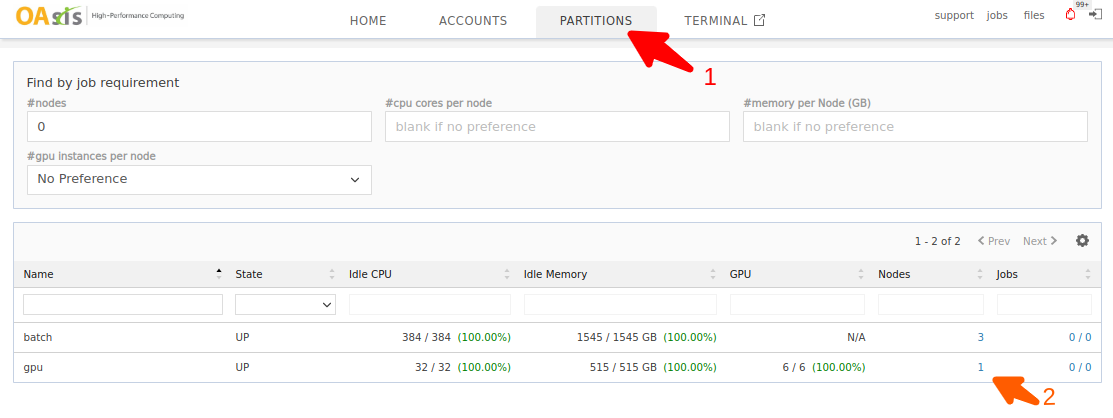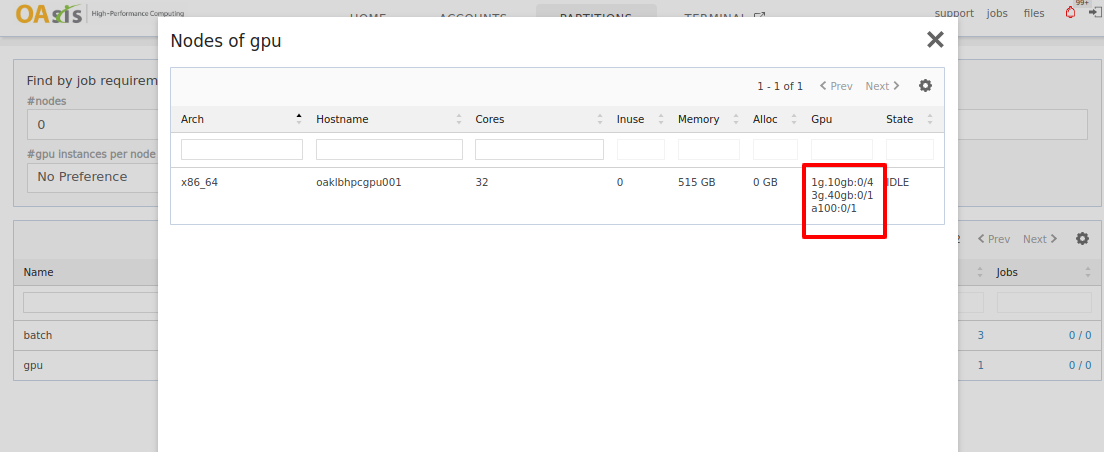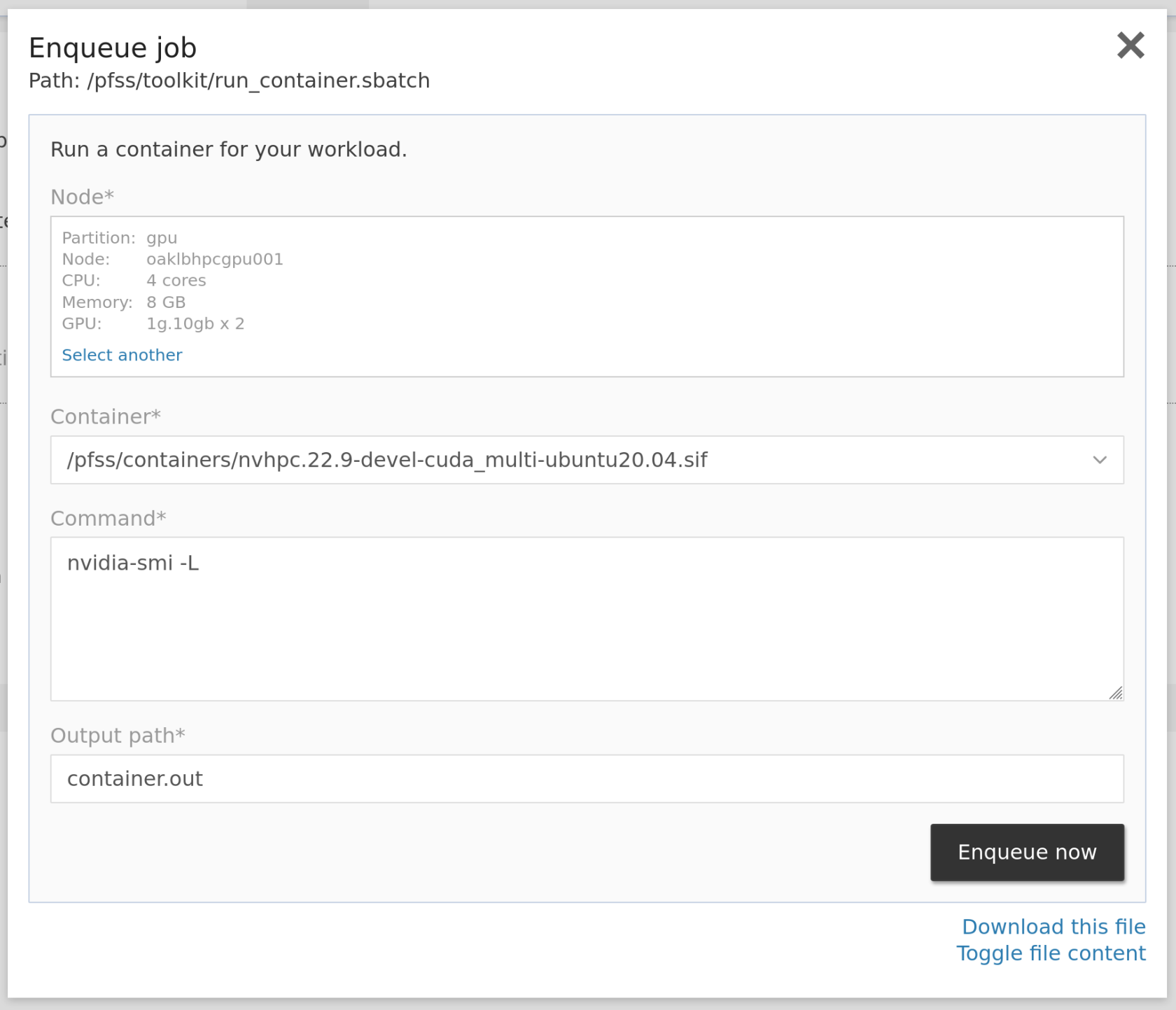Run docker-based workload on HPC with GPU
In this case study, we will walk thru how to convert a docker image into singularity format and import it into the cluster, how to look up appropriate hardware, and finally enqueue a job.
Due to security concerns, OAsis HPC supports Singularity rather than Docker. But you may convert docker images easily using command line statements.
Convert a docker image to Singularity
If you use containers other than Docker and Singularity, please consult this page for details.
To communicate with our GPU, your container should have CUDA. Version 11.6 is recommended. Besides packaging CUDA from scratch, you may also extend the built-in image nvhpc.22.9-devel-cuda_multi-ubuntu20.04.sif in /pfss/containers. It has lots of GPU libraries and utilities pre-built.
We recommend putting your containers in the containers folder under one of the scratch folders so you can browse inside the portal. Following is an example of converting the julia docker image to Singularity to put in the home containers folder.
singularity pull julia.1.8.2.sif docker://julia:alpine3.16
# move it to the containers folder, then we can run it in the web portal
mkdir -p ~/containers
mv julia.1.8.2.sif ~/containersExplore available GPUs
There may be more than one GPU available for your account. Head to the partitions page to look up the best partition for your job.
You may also click on the nodes count to check the nodes under this partition. In the following example, only one node is currently available in the gpu partition. That node has six idle GPUs ready for use.
a100 is referring to the NVIDIA A100 80GB GPU. 1g.10gb and 3g.40gb are MIG partitions.
Enqueue job
There are multiple ways in OAsis to enqueue such a container-based job leveraging GPUs. Here we allocate two 1g.10gb GPUs and run nvidia-smi command on the built-in nvhpc container to inspect the allocated GPUs. It should detect two GPU devices and print them out to your console or the log file.
Enqueue and wait for the output (srun)
srun -p gpu --gpus 1g.10gb:2 \
singularity exec --nv \
/pfss/containers/nvhpc.22.9-devel-cuda_multi-ubuntu20.04.sif \
/bin/sh -c nvidia-smi -LEnqueue and redirect stdout to a file (sbatch)
Create a myjob.sbatch text file with the content below:
#!/usr/bin/env bash
#SBATCH -p gpu
#SBATCH --gpus 1g.10gb:2
singularity exec --nv \
/pfss/containers/nvhpc.22.9-devel-cuda_multi-ubuntu20.04.sif \
/bin/sh -c nvidia-smi -LThen enqueue your job with the following command:
sbatch myjob.sbatchRun with the quick job GUI
Besides using commands, you may also enqueue container-based jobs in our web portal. Click Jobs then Run Containers to open the quick job launcher GUI. Select a partition, the preferred CPU cores, memory, GPUs, the container, and the command you want to run.