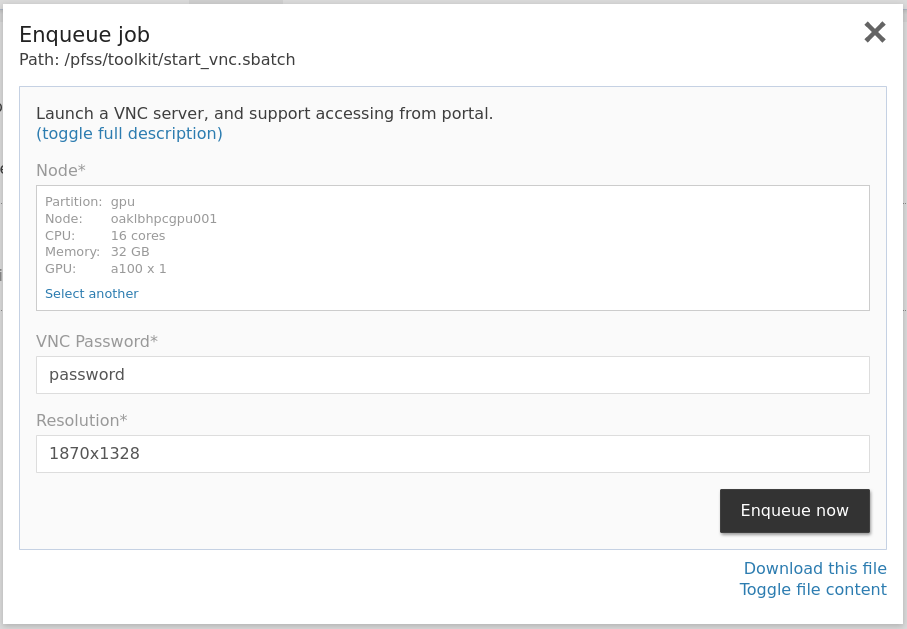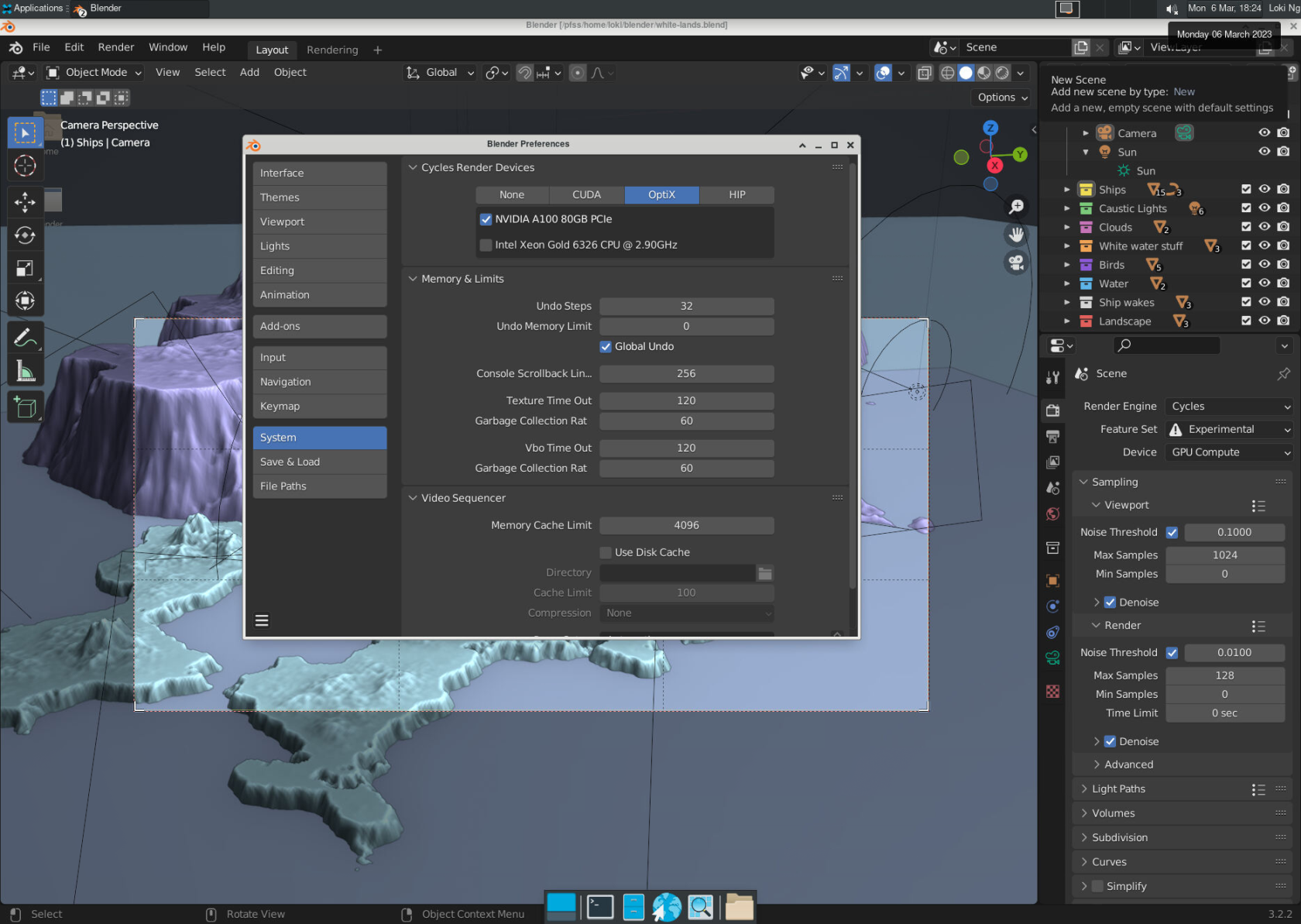Render 3D graphics with Blender
Welcome to OAsis! If you're looking to render 3D graphics using the cluster GPU, we've got you covered. Here's a quick guide on how to get started:
-
Request a VNC interactive session: To begin, you'll need to submit the VNC quick job from the portal. When doing so, be sure to pick the proper sizing and GPU resource in the node picker window.
-
Set a password: It's important to input a password to protect your VNC session.
- Pick the proper resolution: The system will pick one based on your current browser viewport size, but you may adjust it when needed.
Then you may follow the below steps to access your VNC session and the Blender software.
- Open jobs > running jobs.
- Locate your VNC job and click the VNC link next to the job ID.
- Enter the password you set in the previous step.
- Start Blender by double-clicking on the Blender icon on the desktop.
- Open Edit > Preference > System.
- Change to using OptiX for rendering, and be sure to pick the GPU.
It is recommended to use the portal's built-in file browser to upload your scene file or download the rendered output.
After finishing your work, please remember to shut down your job in jobs > running jobs to release the allocated resources.