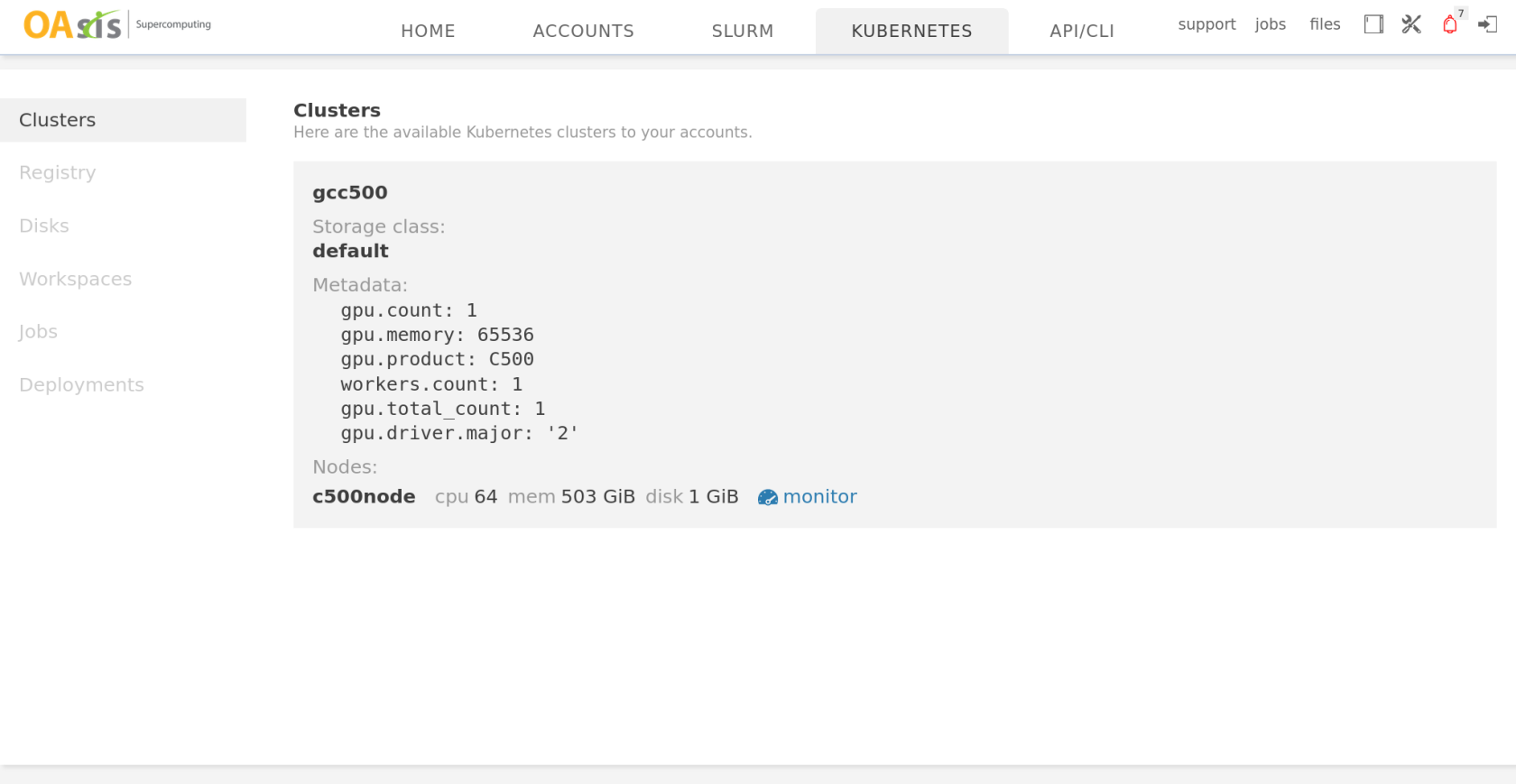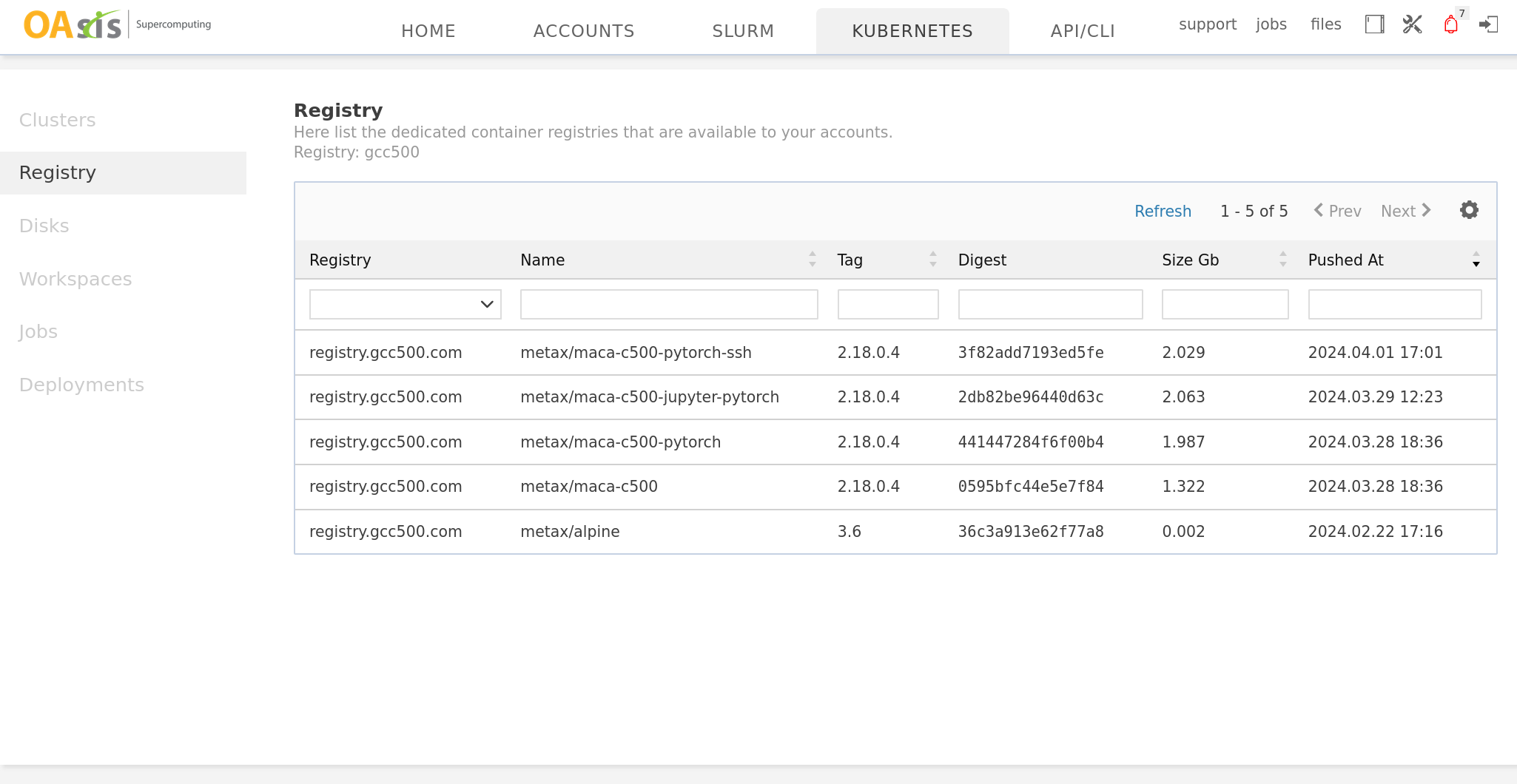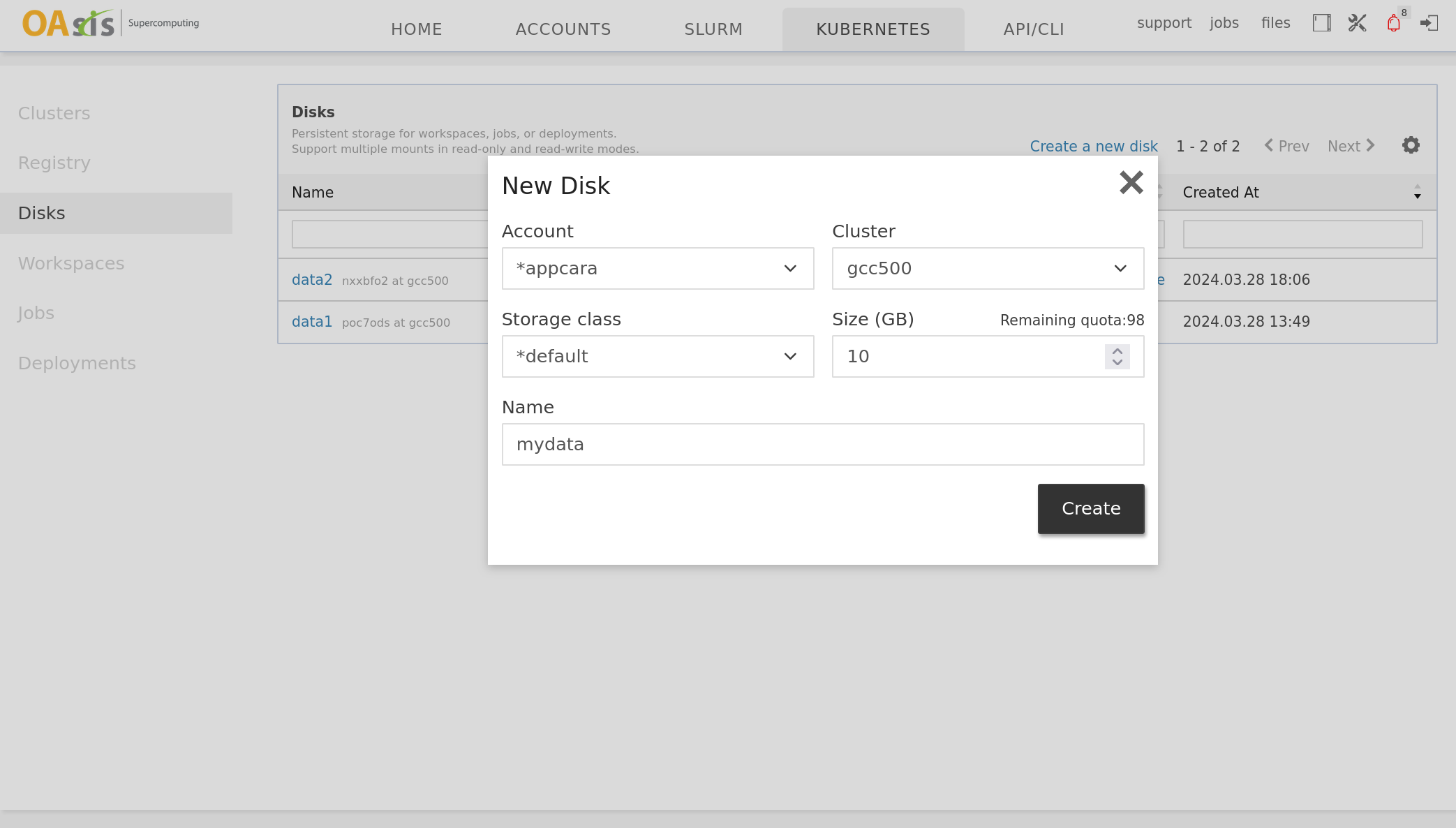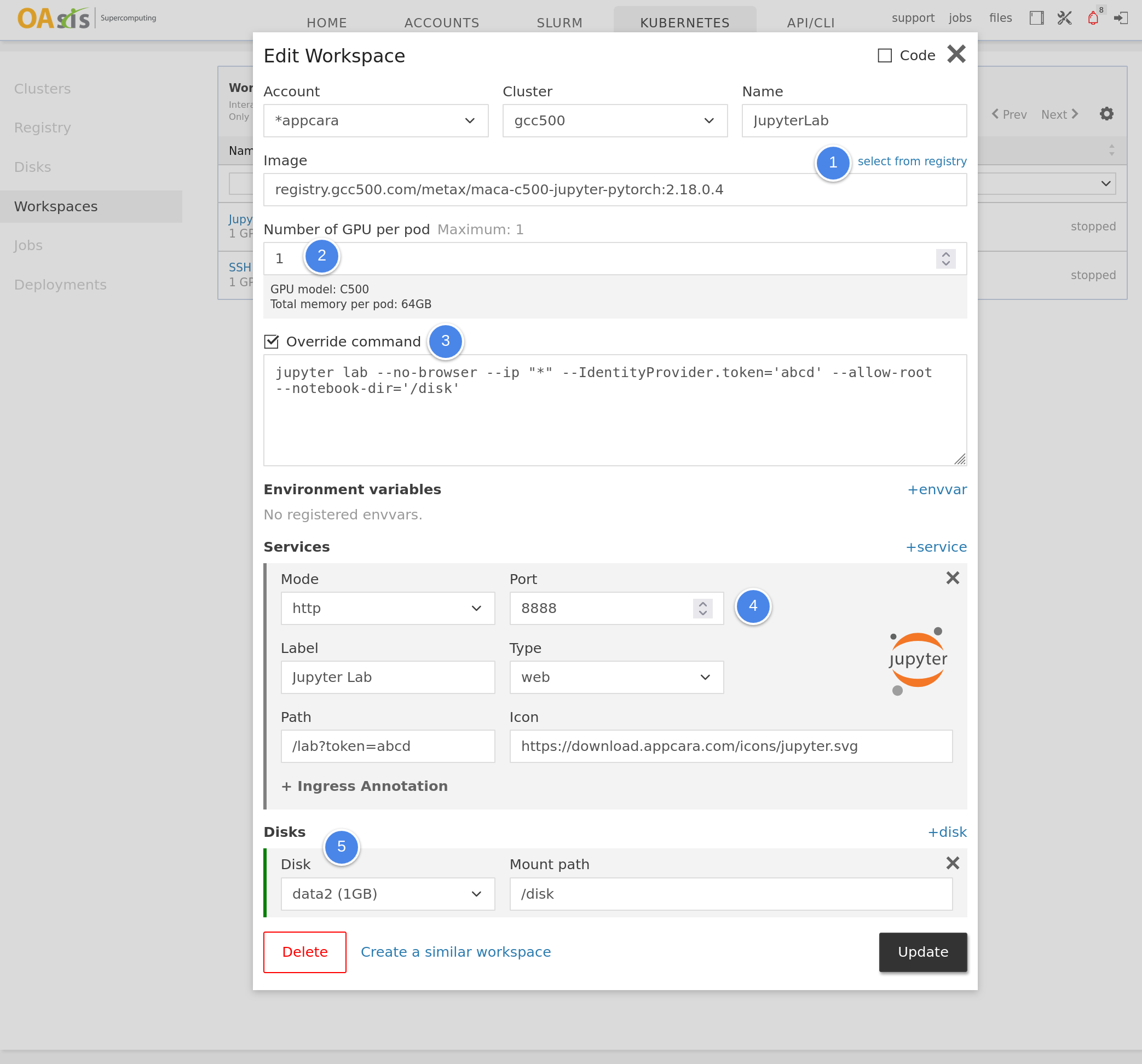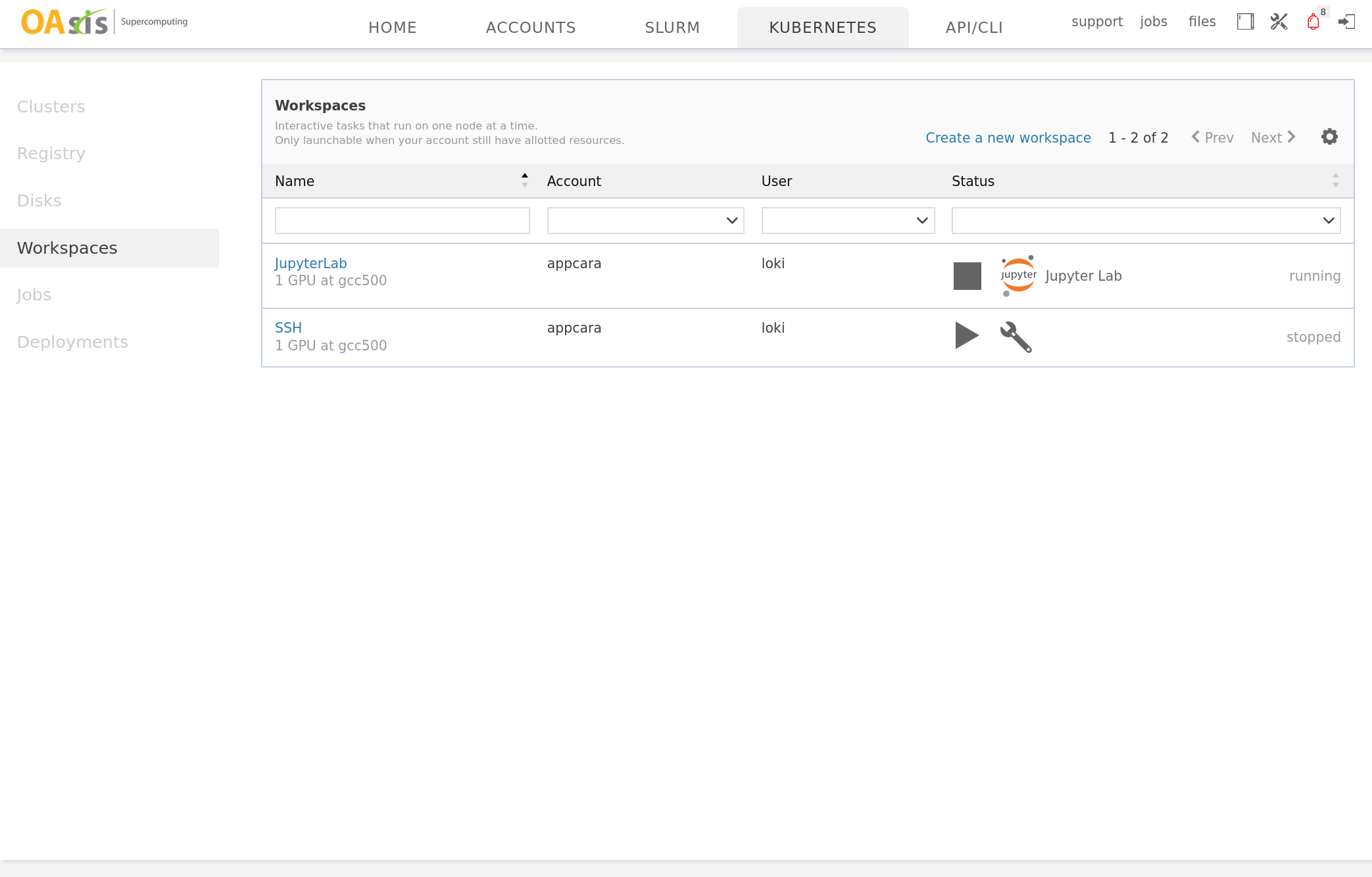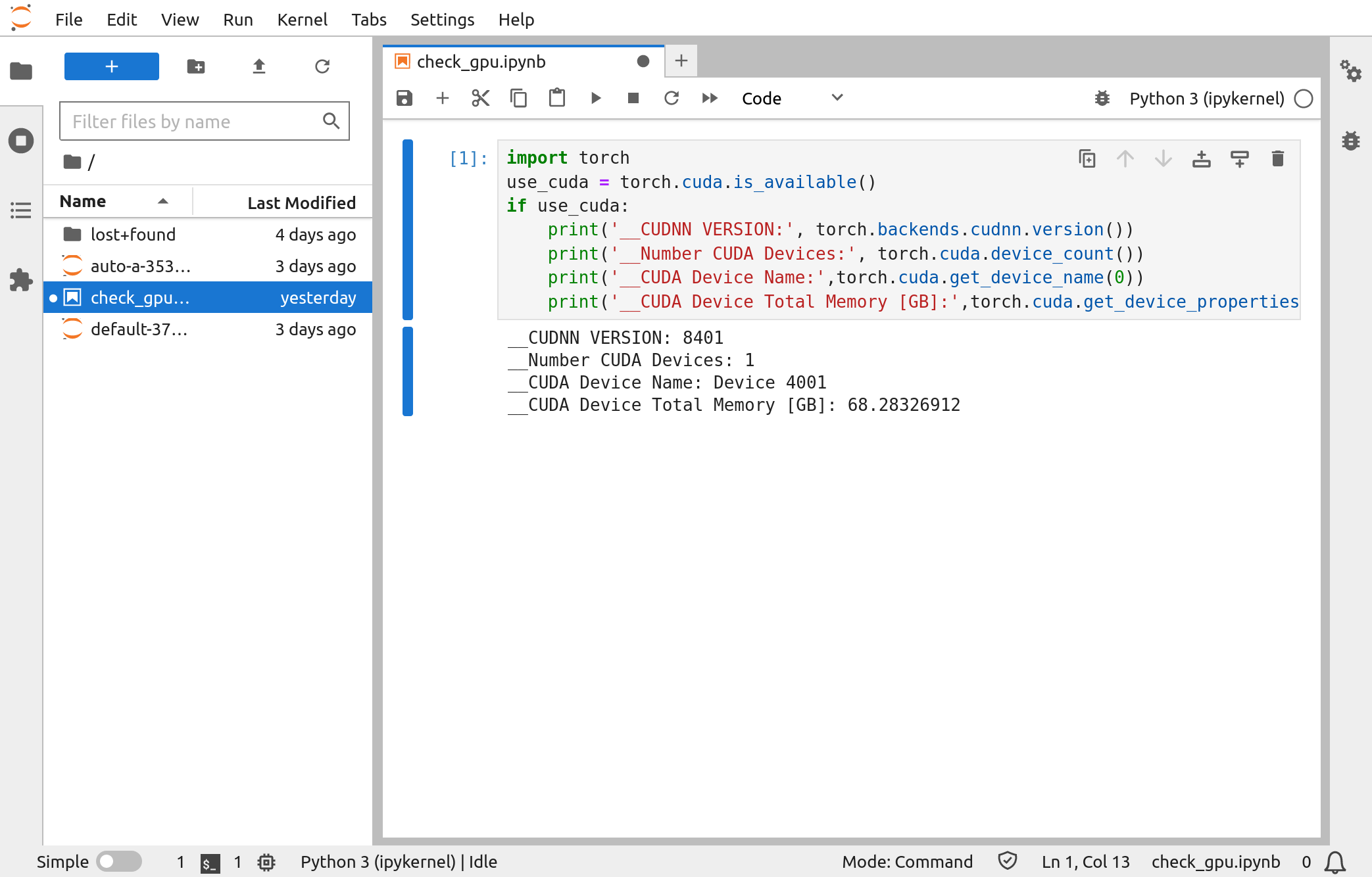Using MetaX C500 GPUs
Currently, OAsis HPC is connecting with one Kubernetes cluster (gcc500), which has only one compute node and is equipped with 2 MetaX C500 GPUs. This guide walks through how to request and utilize MetaX C500 GPUs on the platform by examples.
Click on the Kubernetes tab to see the cluster's high-level information and the container images prepared for you.
|
One cluster named gcc500 is available to you, with two C500 GPUs. |
Several containers are prepared in the cluster using MetaX MACA technology. |
Creating a disk for persistent storage
Before requesting computing resources, we may create a disk to store our codes and data. Open the Disks tab, and make a disk as follows:
|
Create a 10GB disk named mydata. Storage class is the storage tier, which may incur a different monthly rate; please select default. |
Interactive workspace
Platform support requesting a temporary interactive workspace. We can quickly launch a Jupyter Lab container with a workspace.
|
Now, we are ready to start the Jupyter Lab workspace and get access to it.
|
Click the Play button to start the workspace. After a while, click the Jupyter Lab button to get access to it. |
Create a new notebook and verify that we can use Pytorch with the C500 GPU. |
After you are done using the workspace, please remember to stop it by clicking the Stop button,button and release the GPU for other users.