| [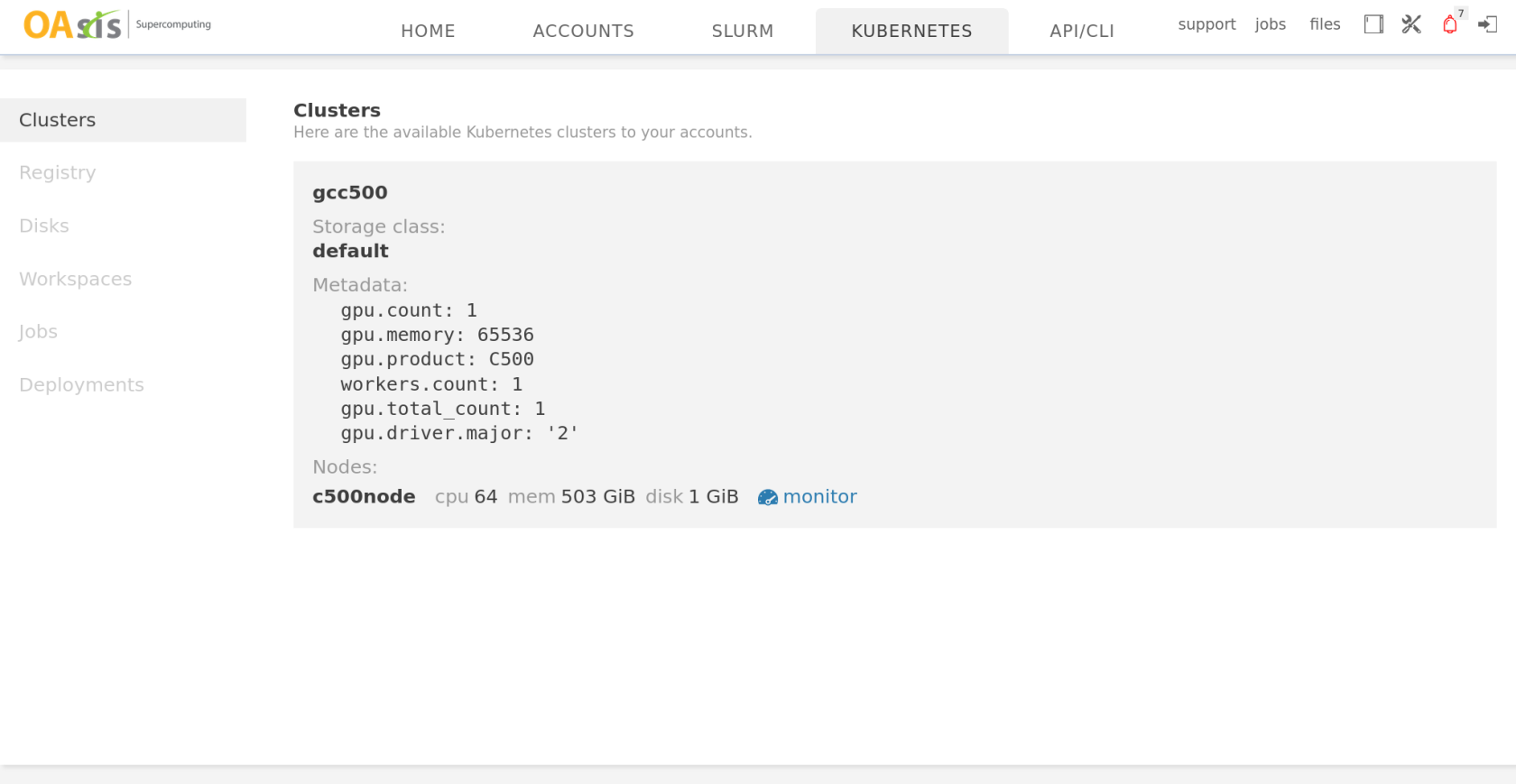](https://doc.oasishpc.hk/uploads/images/gallery/2024-04/gcc500-overview1.png) One cluster named gcc500 is available to you, with two C500 GPUs. | [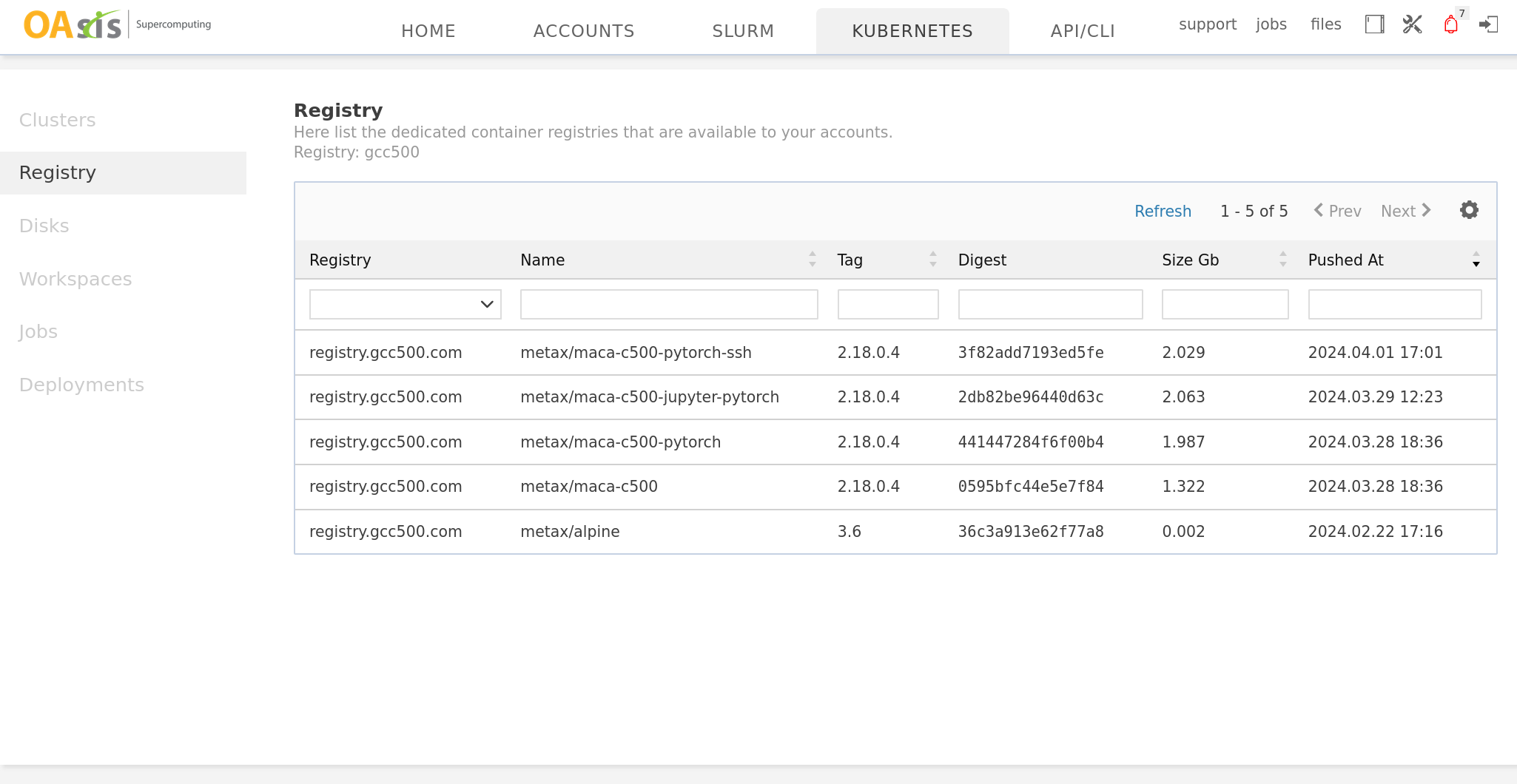](https://doc.oasishpc.hk/uploads/images/gallery/2024-04/gcc500-overview2.png) Several containers are prepared in the cluster using MetaX MACA technology. |
| [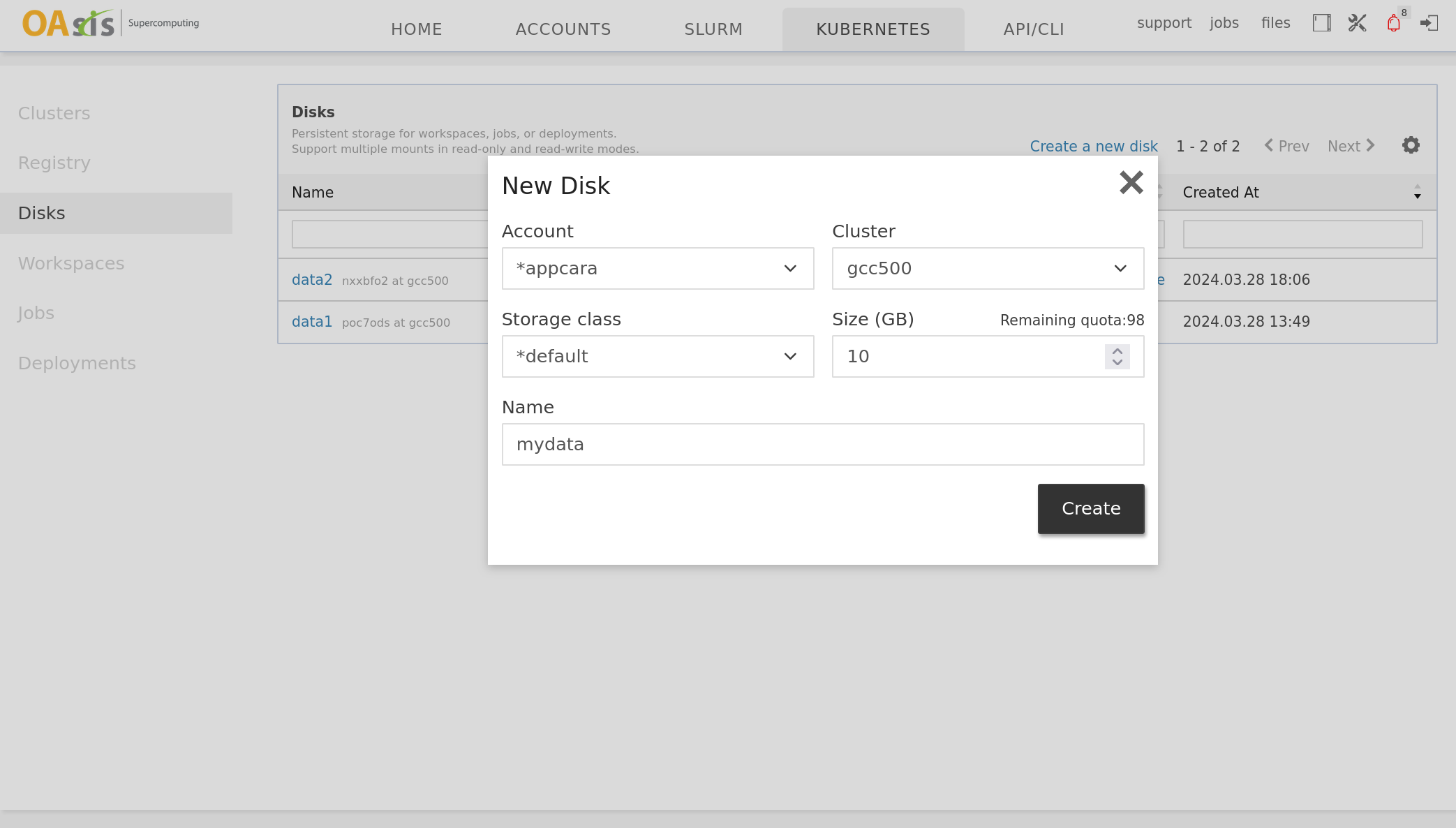](https://doc.oasishpc.hk/uploads/images/gallery/2024-04/gcc500-disk.png) Create a 10GB disk named mydata. Storage class is the storage tier, which may incur a different monthly rate; please select default. |
| [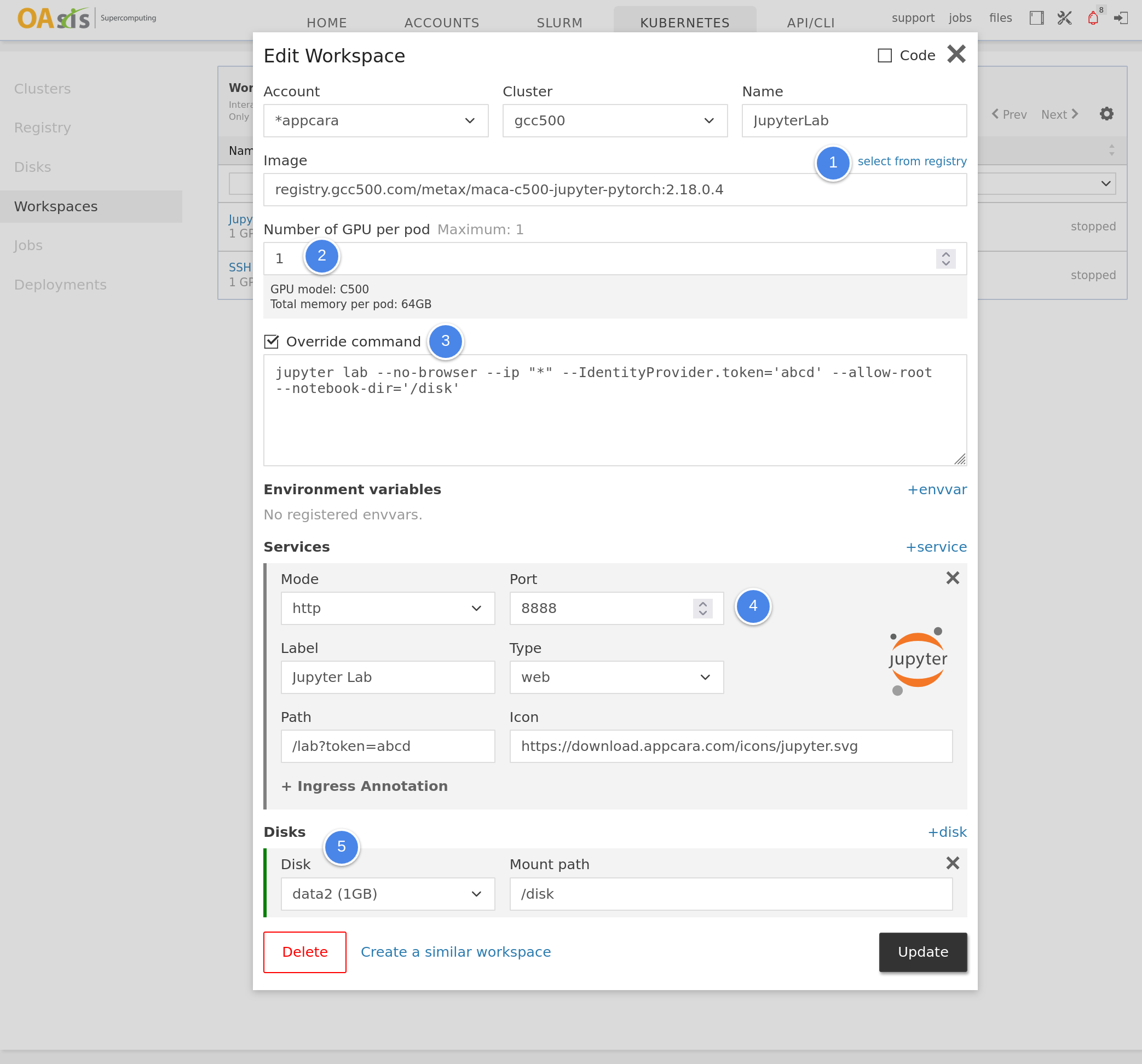](https://doc.oasishpc.hk/uploads/images/gallery/2024-04/gcc500-workspace.png) | 1. Select the prepared Jupyter container from the registry. 2. Request for one C500 GPU. 3. Enter the command to launch Jupyter Lab with a preset token, and set the working directory to our mounted disk. 4. Notify the system to expose the web service to the internet. 5. Mount the disk created in the last step. |
| [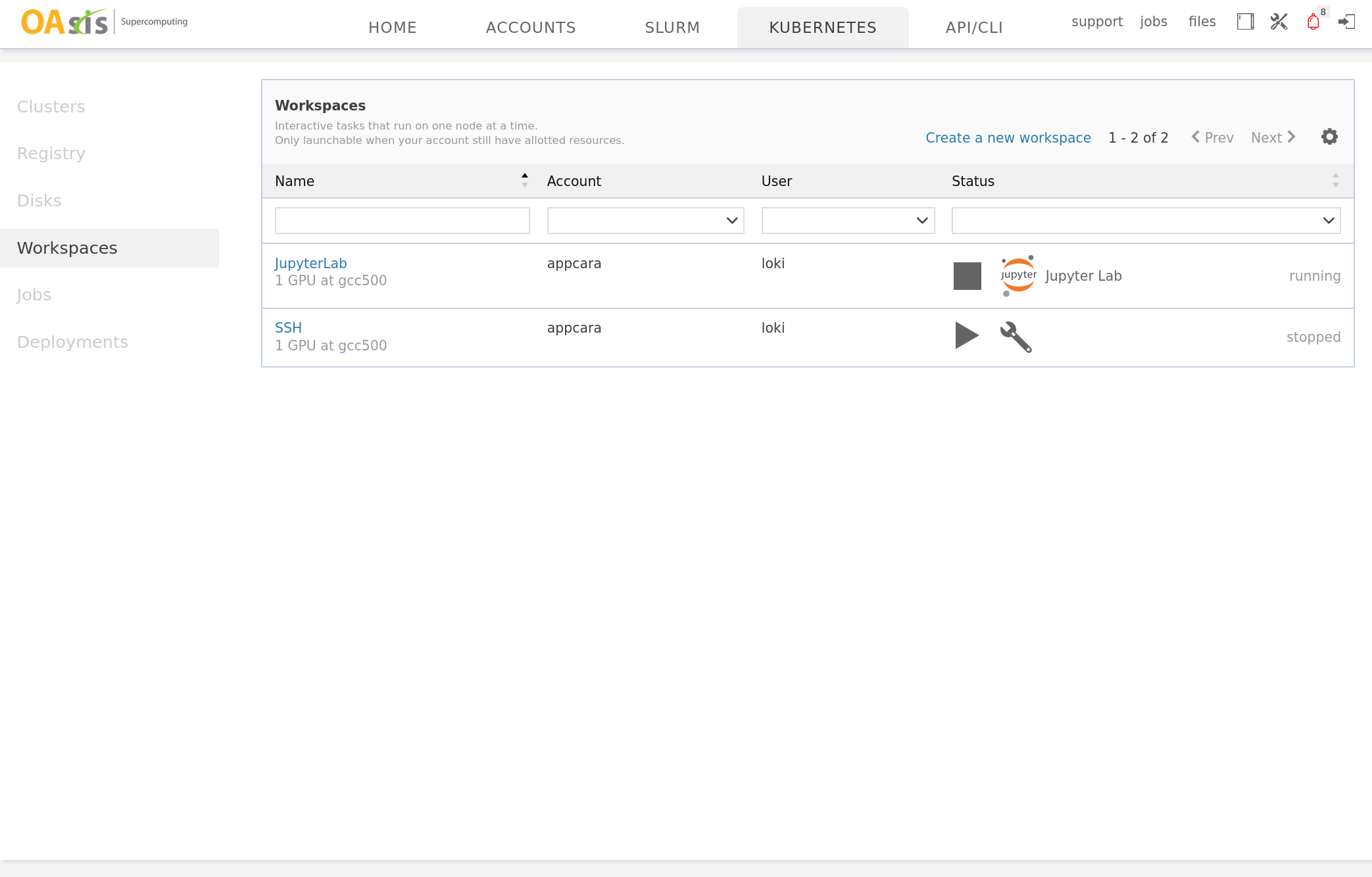](https://doc.oasishpc.hk/uploads/images/gallery/2024-04/gcc500-workspace2.png) Click the Play button to start the workspace. After a while, click the Jupyter Lab button to get access to it. | [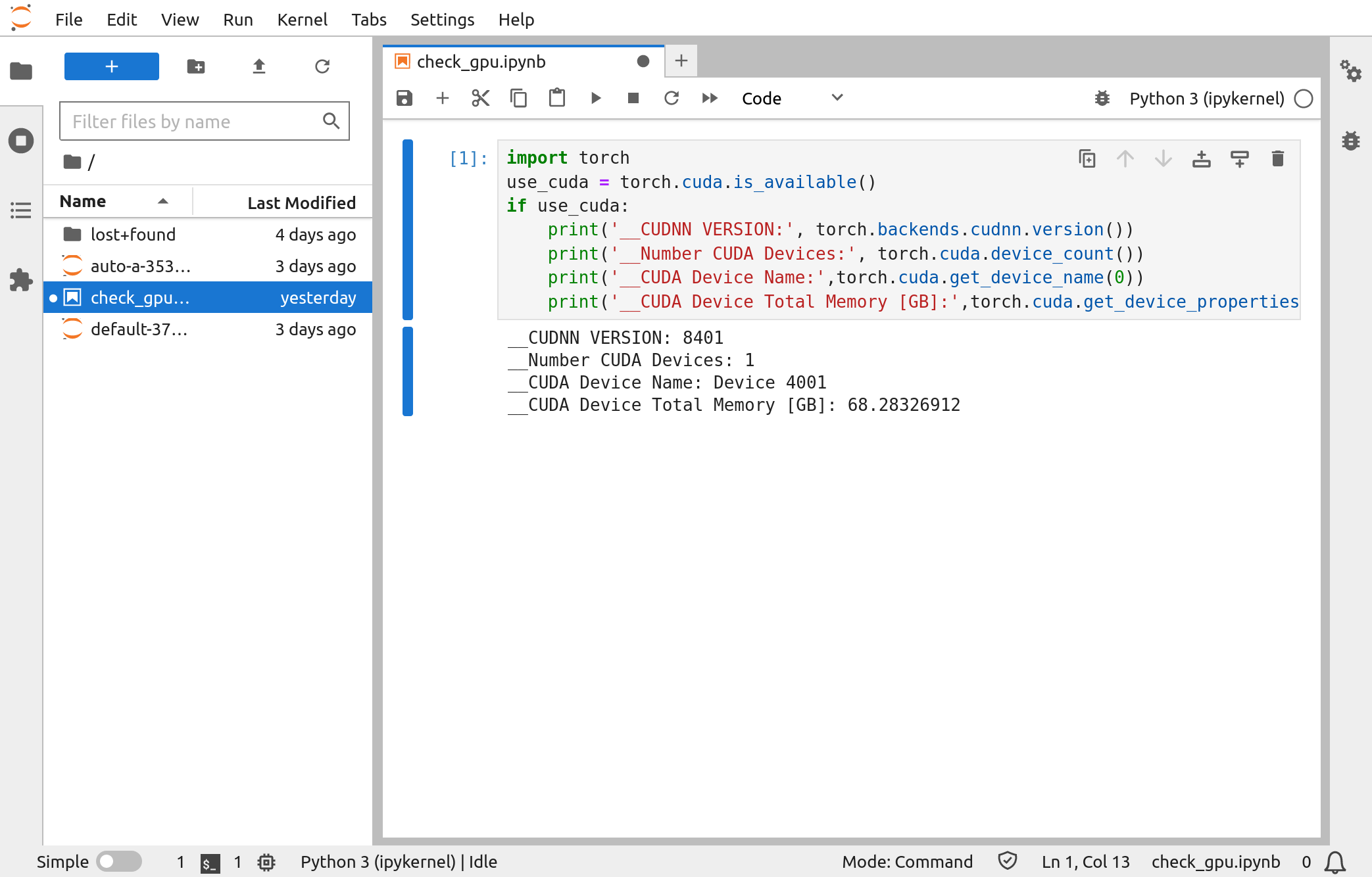](https://doc.oasishpc.hk/uploads/images/gallery/2024-04/gcc500-workspace3.png) Create a new notebook and verify that we can use Pytorch with the C500 GPU. |
| [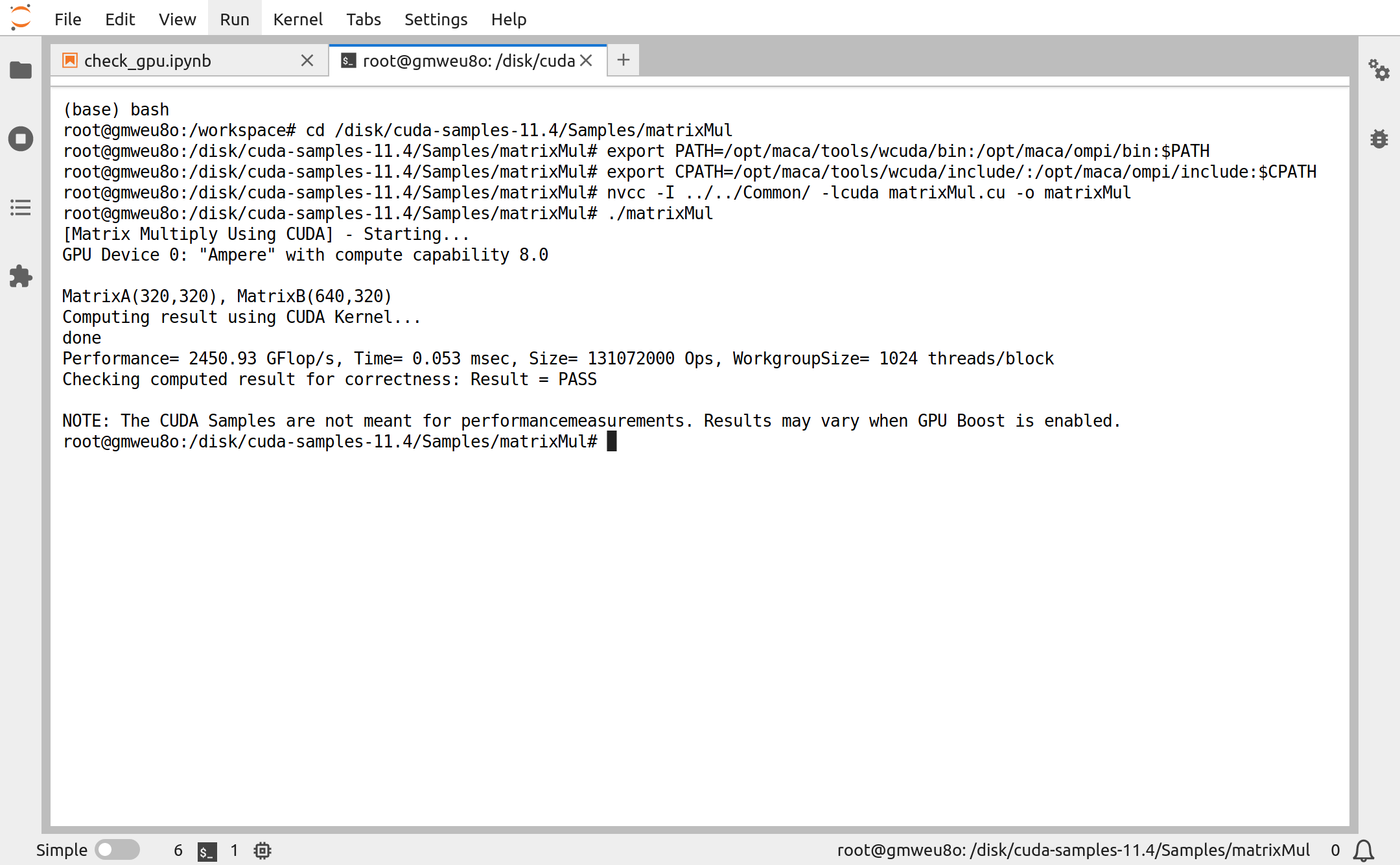](https://doc.oasishpc.hk/uploads/images/gallery/2024-04/gcc500-cuda.png) Compile and run the matrixMul CUDA sample. |